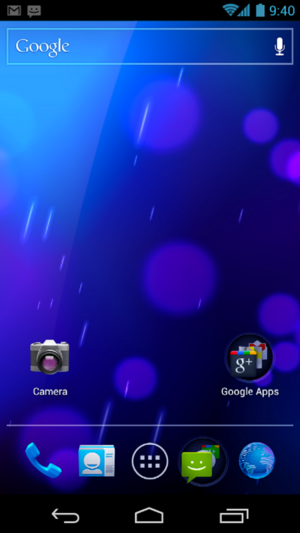What’s the best way to enter text on an all-screen phone? Some would say there is no good way, that nothing remotely compares to physical keys and screens are no good for anything much longer than a Tweet. I don’t agree, but it has to be admitted that on-screen keyboards like the default ones on iPhone and Android are no pleasure to use. Simply put, you’re never going to touch-type on keys you can’t feel, and the addition of “haptic feedback” – the fancy name for a buzzer that goes off when a key is pressed – does little to help. The old T9 predictive texting was faster.
What’s the best way to enter text on an all-screen phone? Some would say there is no good way, that nothing remotely compares to physical keys and screens are no good for anything much longer than a Tweet. I don’t agree, but it has to be admitted that on-screen keyboards like the default ones on iPhone and Android are no pleasure to use. Simply put, you’re never going to touch-type on keys you can’t feel, and the addition of “haptic feedback” – the fancy name for a buzzer that goes off when a key is pressed – does little to help. The old T9 predictive texting was faster.
Prediction can be used here too of course; a system like autocorrect on the iPhone helps – just not much. (And it can go famously wrong.) It’s very much a band-aid for a flawed approach. Far faster, because they play to a screen’s strengths, are systems that work by drawing a line through letters instead of tapping each one, like Swype.
So effective is it unfortunately that Swype has some exclusive deals with phone makers, meaning it comes pre-installed on certain better Androids but is unobtainable for the rest (though you can get a beta version). It’s not yet available for iPhone either, though curiously it is for Symbian.
But why write with one finger? Typing with both thumbs is much quicker, especially if you have a big screen. And there are some nice keyboards designed especially for it, split in the middle to be more literally under your thumb. Again though the lack of feel slows things down. Logically a good combination should be a thumboard and prediction – Swiftkey is probably the most famous example – but I’ve yet to find one that I really enjoy using.
So what about handwriting recognition? Writing with a pen is never as fast as typing of course, but that’s comparing it to real keys. The great thing about a pen (or stylus) for a screen is that it doesn’t require tactile feedback. So it’s a perfect fit? In theory, I think so.
In practise, not always. Decent recognition of cursive handwriting was only achieved on desktop computers a few years ago, so it’s a lot to expect from a phone. Users of Samsung Galaxy phones will probably have tried the inbuilt handwriting recognition – and given up again sharply. It’s tedious to use, thanks to low accuracy and an overcomplicated interface. There are other apps in the marketplace of course, but some of them are pretty expensive.
And then there’s 7notes with Mazec. Let’s face it, the name could’ve been more informative. A lot of people will overlook this because it’s presented as a note-taking app, and there are countless note-taking apps on Google Play and iTunes. 7notes doesn’t even seem a particularly good one – though it has the unusual ability to store handwritten notes and convert them to type later. Its ‘secret’ however is the Mazec text entry system. This installs like a keyboard and so can be used to write with any app, not just 7notes. Only it takes pen strokes instead of key presses.
Perfect it’s not – could handwriting recognition ever be? – but it can convert scrawl to type with impressive speed and accuracy, comparing well to the pen input in Windows. Obviously it’s ideal for use with a stylus, (and to any other owners of the Galaxy Note out there I say simply: Get this now), but it works very well with a finger.
And it’s cheap. Despite its Japanese-language sibling costing an astonishing (for an app) €9.70, the English version is only 99c for Android and Kindle Fire, and free for the iPhone and iPad. Best cost-to-usage ratio I’ve ever found in an app. It’s my default ‘keyboard’ now.
I just wrote this with it.