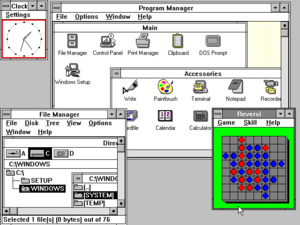So goodbye Windows XP. You know, I’m actually sad. Since it came out in 2001 I’ve grown from being indifferent (“Windows 2000 in a dress”), through slightly awed (when Tablet PC edition introduced handwriting recognition that actually worked), to comfortable and complacent. For a long time there, XP was just the way things were, an everyday ubiquitous tool. After using it for over ten years there was very little about it I couldn’t mend, maintain, or make better. And now Microsoft have declared those skills redundant.
You can see their argument: They haven’t made anything out of XP for years now. Well yes but…
The thing is, there’s a big secret about IT. In the terms I’ll be using in the exam I should be studying for right now, information technology cannot provide a strategic advantage (Carr, Harvard Business Review 2003).
In lay terms: IT is for suckers.
When it all began, people thought that computerising a business would mean radically improved efficiency and so lead to greater profits. That seems to make sense, yet somehow it never did. You do increase efficiency, sure. But that almost never translates into more money. This is because very quickly everybody was able to invest in the same technology, levelling the playing field again.
Only now to keep up with your competitors you have to keep on investing in your system, on a hamster wheel of hardware and software upgrades. That was never such a problem with filing cabinets. So bizarrely the technology may actually cost you more than you’ll ever save through improved efficiency – but you need it now just to stay in business. Nobody makes money directly from IT except the people who sell you the IT; Microsoft in particular have made billions and billions and billions and billions.
So I think they kind of owe us one.
It’s not that I don’t want to upgrade. I have a Windows 7 computer too and I quite like it. It seems fussy compared to XP, but it has some good points. I actually like a lot about Windows 8, despite its cool reception. Though Microsoft seem to have lost all sense of direction, their stuff has never looked better.
No, upgrading is just out of the question. Between my own devices and ones I administer for my family I am looking after four XP computers. At over €100 each, that’s far more money than I am either able or willing to give to Microsoft just now. And even if these computers can run Windows 7 or 8, they will not run it well. So I’d be paying them money to convert PCs that are fine into ones that are annoying.
Is there another way? Well yes. In a word: Linux. Two, possibly three of these computers will become Linux boxes now. High time too. But that is not for everyone, and I will want at least one of them to be able to run non-Linux applications like Photoshop. Can that be done?
I’m going to see, I guess… While continuing to use an unsupported operating system is not a course of action I’d recommend to anyone who doesn’t want to get their computer invaded, held to ransom by criminal gangs and used as a spam-vomiting zombie, how would you go about it?
Well there’s one safe way…
PLAN A
Don’t go online. It sounds a bit crazy now I know, but some of us still remember how computers were actually quite useful even before the Internet. If there’s a job you need to do that doesn’t actually require a live data stream it is perfectly feasible to disconnect. Your XP computer will be perfectly secure – forever!
(Well, you’ll still have the problem of moving your files onto and off it without getting it infected the old fashioned way.)
But if you really have to go online – say, you have no other computer – there’s…
PLAN B [>>>Not Recommended!<<<]
1. Stop being an administrator. Ridiculously, every account on an XP computer is an administrator by default. That means you can do pretty much what you like to the system. Unfortunately it also means that if you catch a virus while logged in as administrator, it can do pretty much what it likes too. It is far, far more secure to use a Limited Account. You may have to log in as admin to install software or other such tasks at times, but the security will be worth it. And if this is a family member’s computer that you mind for them, there’s a good chance that they won’t see any difference. Simply go to the User Accounts section of Control Panel and change the account type.
Unfortunately though there is some software that doesn’t like running without complete privileges, Adobe Photoshop being a particularly egregious example. If – like me – you need to work in Photoshop and then email the results, seriously consider logging out of your admin account and into a limited one before you go online. Ridiculous I know – Adobe and Microsoft really need to share the blame for that one – but far safer.
2. Tool up. When XP support goes, updates for Microsoft Security Essentials go with it. So if this is all you have in the way of antivirus you’ll need to upgrade. Currently I’m testing the different free options that are out there, and I’m really liking Bitdefender. This because it scores almost if not as well as the best available when it comes to detecting viruses, but demands very little of your system’s resources. In fact it seems significantly lighter than even Microsoft’s minimalistic solution, despite offering far better protection. Wish I’d used it years ago now…
3. If the OS can’t be updated, at least keep all your application software patched. A great tool to help with this is Secunia’s Personal Software Inspector, which checks the versions of what you have installed against its database of the latest ones, and lets you know when there’s an update you need. Sometimes it can even do the updating for you.
Apart from that, the usual rules still apply – just more so. Never use Internet Explorer (the version XP has is hopeless outdated now anyway), use Firefox or Chrome or… anything else. Make sure the device you use to connect to the Internet has some level of inbuilt protection like an NAT firewall. Only connect to known secure networks, not random Wi-Fi signals. Avoid visiting criminal corners of the Internet. Don’t install anything, ever, unless you’re absolute sure it’s safe. Be careful out there.